Do you want your event to be cool? Do you want to know what your audience are thinking? You should learn to use post on screen!
Posts on screen is a technique allow event screen show audience post in real time. It could activate event atmosphere and collect audience opinion more efficiently. Speaking of technology, it sounds really hard to use. Today I am going to introduce an easy to use and super cool post on screen product and give step by step guidance to allow greenhand computer users to grasp this technique.
There are couple of high light features for this product:
-
There is a chat room corresponding to the screen. Audience can chat freely in the chat room, and like the interesting posts.
-
The product offers auto and manual mode: auto mode allows all posts show on screen automatically; manual mode allows posts to be filtered by manually.
-
You could also ban naughty audiences so they won’t be able to chat in the chat room.
Let’s first see how it looks:
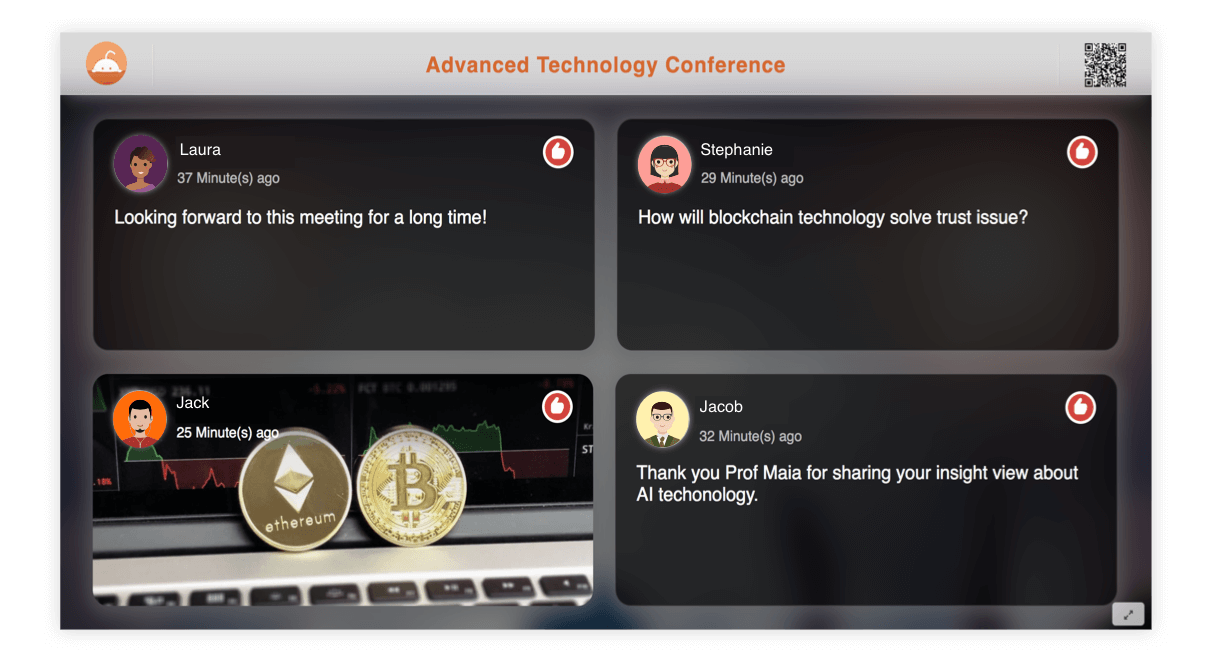
Let’s explore how it works!
-
Open website: https://picpiclive.com
-
Create an event
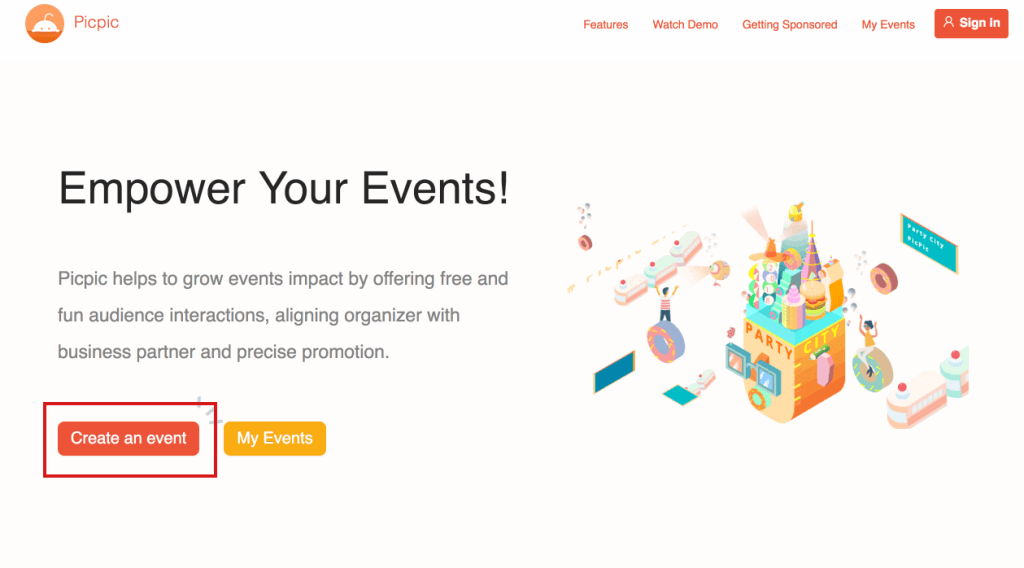
Fill in event information.
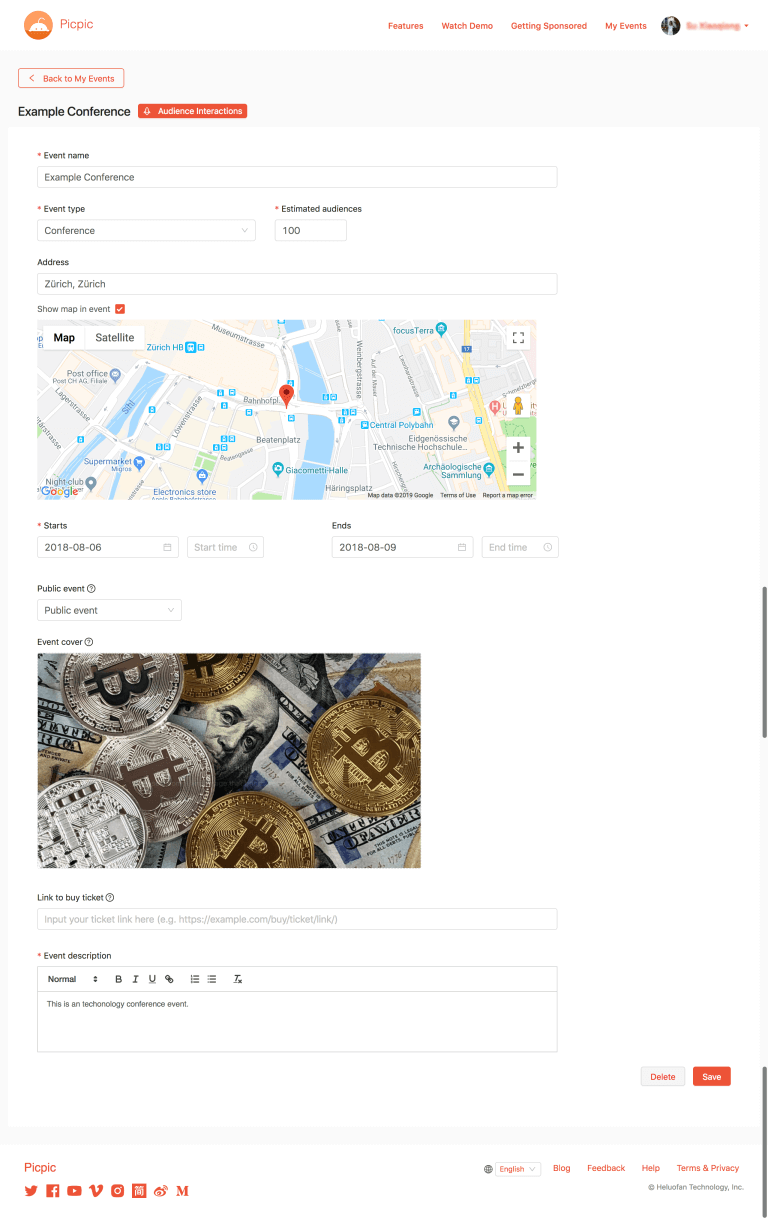
- Add Live chat function.
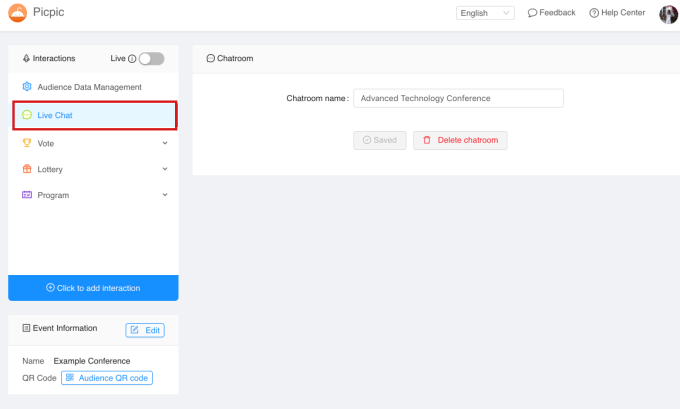
Event Live control
Switch Live function to on.
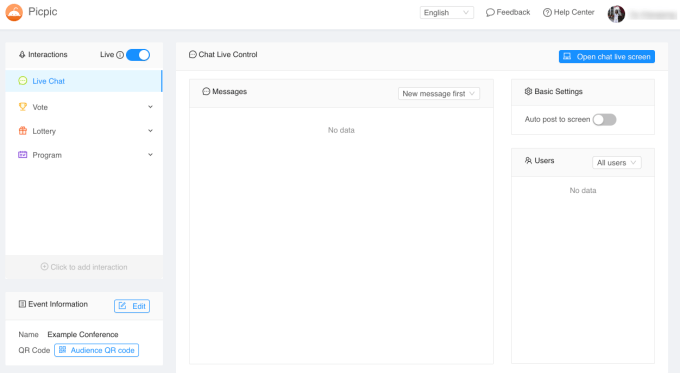
Click “Open chat live screen” button on right up corner. The live screen pops up. The screen background is as same as the event cover image.
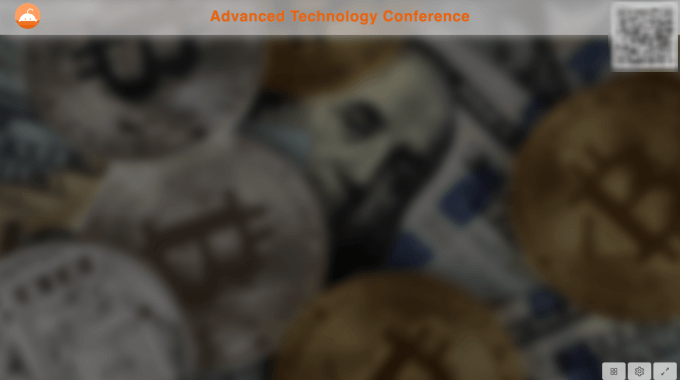
Click the QR code to enlarge it. So audience can scan it conveniently and enter chat room.
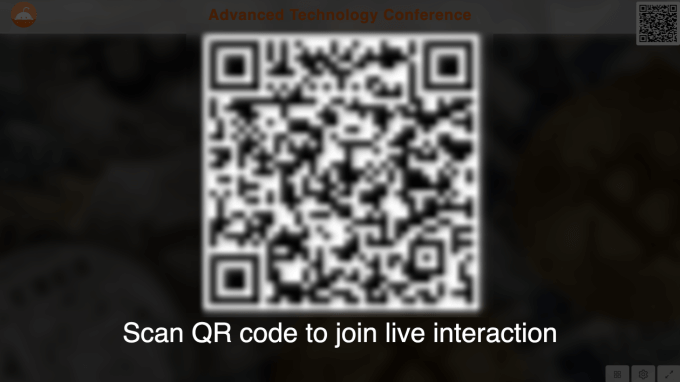
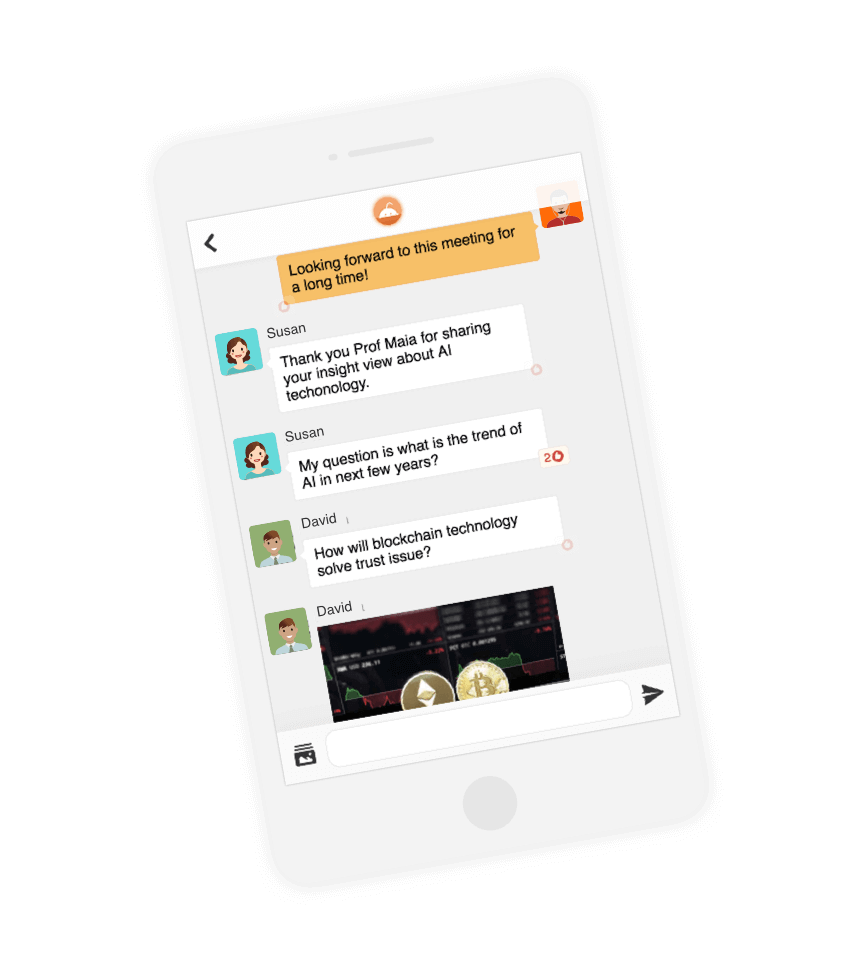
Control panel receives chat room post in real time, you can select good posts to publish on screen.

Posts will show on screen based on likes and created time. The ones with higher votes will stay longer on the screen
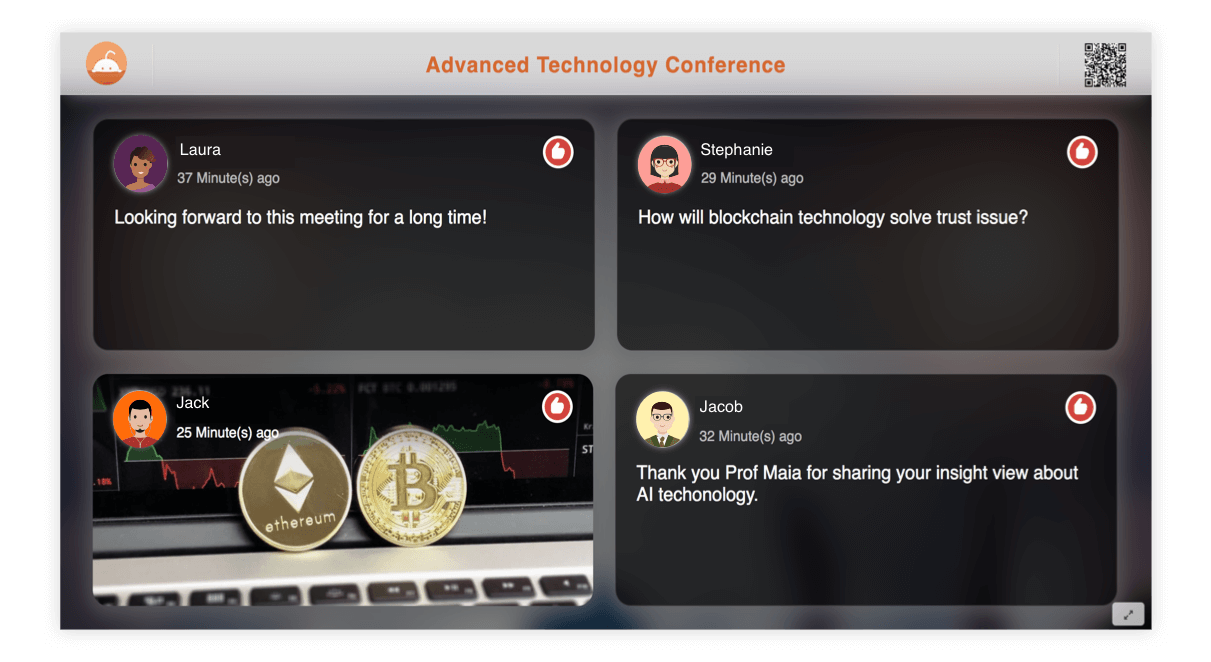
Isn’t this easy and fun? Let Picpic live empower your event!